Stock Chart Wizard Help
Post on: 2 Июль, 2015 No Comment
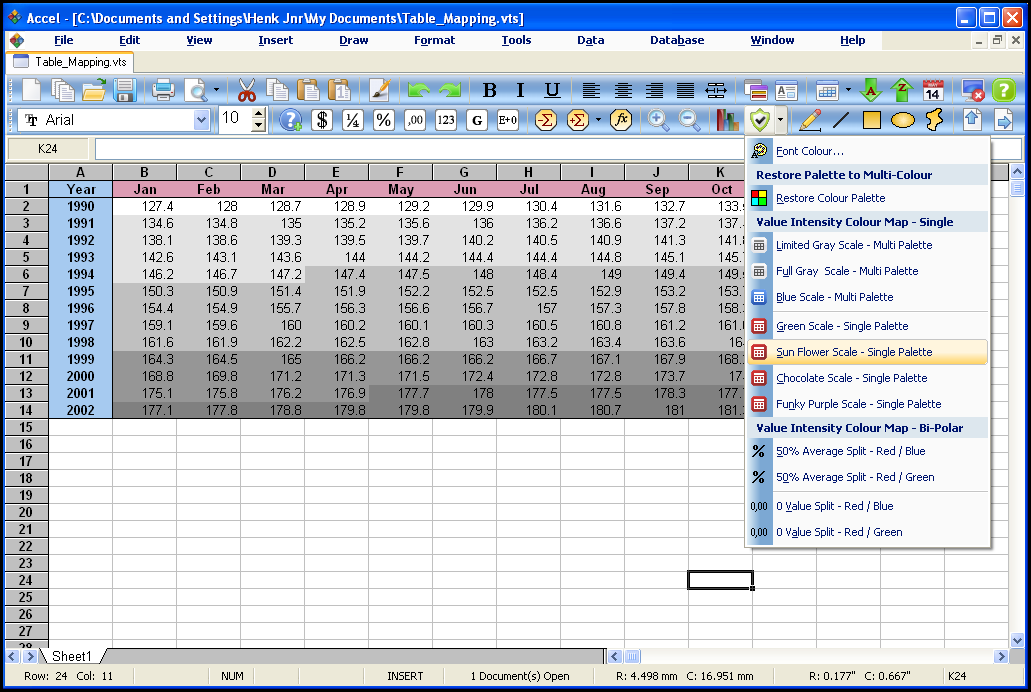
Stock Chart Wizard is a tool used for technical analysis of stock market data which is freely available over the internet. Data for user selected stocks are downloaded from internet servers, and Stock Chart Wizard analyses the data, draws stock charts and technical indicators. Users can select to display up to two simple moving averages, two exponential moving averages, Bollinger bands and a comparison line.
Technical indicators which can be selected include: volume, moving average convergence / divergence (MACD), stochastic, slow stochastic, relative strength indicator (RSI) and momentum.
Stock Chart Wizard uses proprietary charting software that draws charts and technical indicators instantly.
Also included are watch lists that display latest trading price (typically 15 to 20 minutes delayed), followed by several key data points for that stock. The watch list appears in familiar spreadsheet format for easy editing and viewing. Watch lists can be updated by the user throughout the day.
Using the power of the internet, Stock Chart Wizard provides a powerful, low-cost approach to technical analysis.
To download charts:
1. From the menu bar, select File and then New Chart.
2. In the New Chart dialog box, enter one or more ticker symbols for stocks you want to view. The New Chart dialog box lets you enter several tickers at one time.
3. Press the OK key. If you are directly connected to the internet, the stock charts should show
momentarily. If you have a dial-up connection, the Windows “Connect To” dialog box is shown. Connect to the internet as you normally would. After logging on, the charts should display after several seconds, depending on your modem speed.
4. A price chart and volume indicator should display. Price charts may be updated throughout the day. Quotes used for the price charts are typically 15 minutes delayed.
To display additional indicators:
1. Under the Charts menu, select Preferences.
2. The Preferences Dialog Box should display. In the Charts Tab (showing), use the drop-down boxes on the right to select the indicators you want to display.
3. Press OK. The charts will redraw with the selected indicators.
To display moving averages on the price chart:
1. Right mouse click over the price chart.
2. The Price Chart Options pop-up menu will appear.
3. Select SMA (Simple Moving Average), EMA (Exponential Moving Average), Bollinger Bands, and / or the Compare to line.
4. To enable moving averages by default for all charts, use the Preferences Dialog Box.
To use the Watch Lists:
1. Click the first cell in the first column of the spreadsheet in the Watch List window.
2. Enter a stock ticker symbol.
3. Repeat as many times as desired, entering more stock tickers.
4. When you are done entering ticker symbols, under the Watch menu select Update Watch Lists.
5. Stock Chart Wizard will connect with the internet and download stock quotes, and display them in the Watch List spreadsheet.














