How To Use Yahoo Finance On Samsung Galaxy Tab 2 Prime Inspiration
Post on: 11 Июнь, 2015 No Comment
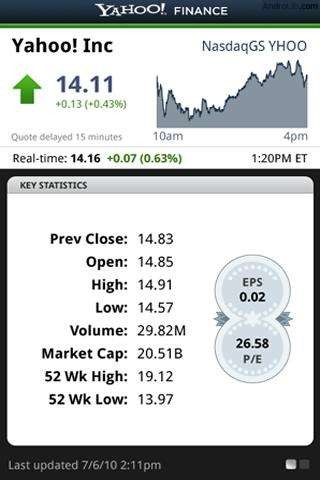
Stay on top of the markets with the Yahoo! Finance app for Samsung Galaxy Tab 2. Get real-time quotes, follow the market, or check out a particular stock. View headline news, top stories, and videos from Tech Ticker. Yahoo! Finance lets you keep up with the market movers from your Android phone.
To add the Yahoo! Finance widget to a Home screen, see How to add widgets to a Home screen on Samsung Galaxy Tab 2.
How to add Your First Stock on Samsung Galaxy Tab 2
To add your first stock:
- From a Home screen, touch the Yahoo! Finance widget. The Yahoo Finance main screen displays with Samsung and Yahoo stocks listed by default.
- Touch + icon Add.
- Type in a stock name.
- Touch the lens Search key on the keyboard to start the search and touch an entry in the list of stocks that is displayed.
- The Yahoo! Finance widget displays with information about the stock just added.
How to manage Stocks on Samsung Galaxy Tab 2
Once you add a stock, there are additional Yahoo! Finance options you can use to add more stocks and set up how they are displayed and refreshed.
- From a Home screen, touch an entry in the Yahoo! Finance widget. Information about the stock displays.
- Touch Refresh to update the information.
- Touch + icon Add to add another stock. For more information, refer to How to add Your First Stock on Samsung Galaxy Tab 2 above.
- Touch Menu to display the following options:
- Delete: Touch to delete the stock being displayed.
- Change order: Displays your stocks list. Touch and drag stocks to change the order in which they are displayed.
- Search: Touch to search for a new stock.
- Settings: Displays the following option:
- Auto refresh: Choose a time interval for automatic refreshing of stock information. The choices are: None, Every 30 minutes, Every 1 hour, and Every 3 hours. When the setting is None, touch the refresh icon on the Yahoo! Finance widget to update stock information.
Additional Options
There are more options available from the full stock information screen.
- From a Home screen, touch the Yahoo! Finance widget. The full stock information screen for one of your stocks displays.
- If you have added more than one stock, touch a heading bar to display the full stock information screen for the stock.
- Near the center of the screen, touch 1d (1 day), 5d (5 days), 1m (1 month), 3m (3 months), 6m (6 months), or 1y (1 year) to view a stock performance graph for the requested period.
- At the bottom, right of the screen, touch Y! More. Information to link to the Yahoo! Finance website.
- At the bottom of the screen, touch Quotes delayed to read about real-time exchange quotes and access other Yahoo! Finance online options, such as Top Stories and a currency converter.
Features of Yahoo Finance App
- Designed for your phone: Available as an app for Android with enhanced features
- Track the market: Follow the broad market indices or a specific company from your Android phone
- Headline news and more: Get the day’s top stories, news on a specific company, plus all the financial news you want
- Tech Ticker: View Tech Ticker videos from your Android phone
- Real-time quotes: Get up-to-the-minute quotes on your Android phone
- Your personalized portfolio: Create Watchlists and portfolios and follow the companies that interest you
- The best of Android experience: Take full advantage of your Android phone with charts, graphics and more
Note
This article will work on both Samsung Galaxy Tabs; including Samsung Galaxy Tab 2 7.0 and Samsung Galaxy Tab 2 10.1.














