Processing Withholding in PeopleSoft Payables
Post on: 27 Апрель, 2016 No Comment
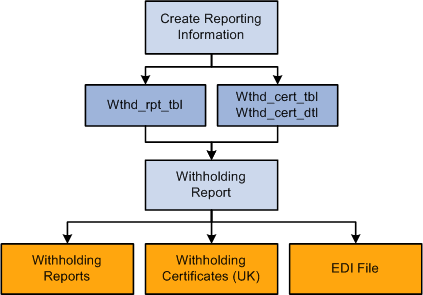
Understanding the Withholding Process
This section discusses:
Withholding general processing overview.
PeopleSoft Payables and PeopleSoft Real Estate Management withholding behavior.
Withholding General Processing Overview
Our withholding architecture enables you to meet the varying withholding requirements of different countries. To use withholding in PeopleSoft Payables, you must set up your withholding environment, complete your business unit withholding setup, and set up your withholding vendors. The setup information you provide defaults onto the applicable voucher lines.
The system calculates the actual withholding amounts as part of the Payment Posting Application Engine process (AP_PSTPYMNT) or the Voucher Posting Application Engine process (AP_PSTVCHR) depending on your withholding entity setup or withholding override options at the voucher. To generate withholding reports, you need to post your payments (either using the Voucher Posting process or the Payment Posting process) and then post your withholding transactions. The system creates reporting information from the posted withholding transactions, enabling you to generate withholding reports, withholding certificates, and/or files as applicable.
The following diagrams illustrate the general process flow for withholding in PeopleSoft (the withholding process for your location may differ slightly):
Withholding process flow (part 1)
Withholding process flow (part 2)
You complete the withholding process as follows:
Set up your withholding environment.
Set up the appropriate withholding rules, classes, types, jurisdictions, and entities. Under the withholding entity, define the withholding remit vendor or vendors, assign the combination of withholding types, jurisdictions, classes, and rules that apply, and define the type of control information required from the vendor to process the withholding. You apply combinations of withholding entities, types, jurisdictions, classes, and rules to your withholding vendors when you define them. You can assign more than one combination to a vendor. For example, a U.S. vendor may be subject to both 1099G and 1099MISC withholding.
You can also define withholding codes, which you can use to override the withholding information that defaults onto the voucher from the vendor; these, too, are combinations of withholding entities, types, jurisdictions, and classes.
As a final step, set up the withholding reports to meet your reporting requirements.
Enter withholding vendors.
Make any vendor a withholding vendor by selecting the Withholding check box on the Vendor Information — Identifying Information page, and by transferring to the Withholding Vendor Information page from the Vendor Information — Location page, on which you select the appropriate withholding entities and enter the associated withholding control information.
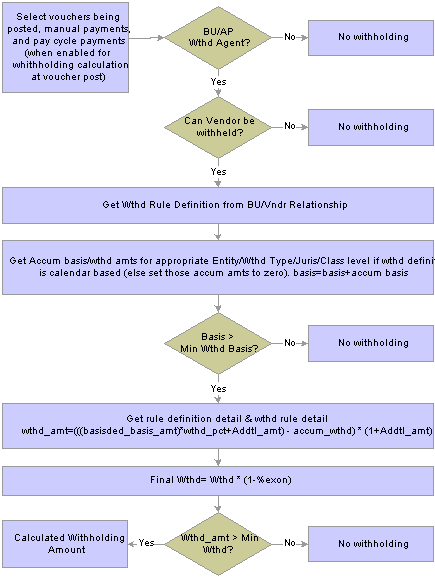
Enter withholding vouchers.
The type of withholding that you define for the vendor defaults to each voucher line. Therefore, any vouchers you enter for a vendor that you have defined as a withholding vendor are subject to withholding. If the voucher is for a withholding vendor, you can click the Withholding link on the Voucher — Invoice Information page to access the Withholding Information page, where you can view the withholding for each voucher line and make the lines not withholding applicable, or make adjustments as needed.
Depending on your withholding setup, the system may generate a separate withholding payment to the tax authority when the voucher is paid, or just calculate the withholding for reporting to the tax authority. During payment posting, a liability is created for the withholding portion. As you pay the withholding portion, the liability is reduced based on your general ledger setup.
Post the withholding.
Posting combines voucher and payment information into transaction tables.
View withholding balances online.
Complete the required set up for generating your withholding reports by entering your withholding control information and running a withholding control report.
Once you have completed these steps you can run your withholding reports based on the requirements of your tax authority.
If you implement withholding functionality between PeopleSoft Payables and PeopleSoft Real Estate Management, the system does or does not default the withholding code onto the voucher, depending on the particular scenario. This table illustrates the scenarios:














