Interactive Charts FAQ
Post on: 16 Март, 2015 No Comment
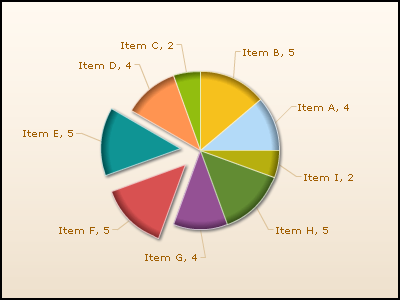
Stored Settings
General
Where can I find a glossary of all the terms used in Interactive Charts? (back to top)
MarketWatch Interactive Charts come from our partner site. BigCharts.com. BigCharts has a comprehensive glossary of all terms used in Interactive Charts, which can be accessed by clicking here.
• Spain — ES:
• Sweden — SE:
• Switzerland — CH:
• United Kingdom — UK:
As an example, to retrieve a quote for Air Canada, you would enter CA:AC.
If you would like to search for a security to chart, please see the Symbol Lookup page.
What is the difference between linear and logarithmic scale? (back to top)
When you select the Linear chart option, you will view a chart whose vertical axis shows an equal distance along the axis for each absolute change in price. In other words, a stock that has moved from $20 to $30 would show the same absolute change as an increase in price from $50 to $60 even though the move from $20 to $30 represented a 50% advance, whereas the move from $50 to $60 represented a more modest 20% advance.
Conversely, if you select the Logarithmic (Log) chart option, you will view a chart whose vertical axis is structured so than an equal distance along it represents an equal percentage change. The move from $20 to $30 is a larger percentage increase (50% increase) than the move from $50 to $60 (20% increase). Therefore, the axis points between $20 and $30 are farther apart than the axis points between $50 and $60.
How do I switch between Basic, Advanced and Java charts? (back to top)
To switch between the different types of charting, use the tab navigation on the top of the Interactive Chart control panel. Click on the type of Interactive Chart you would like to switch to.
Time
How do I change the time frame of my Interactive Chart? (back to top)
Basic
To change the time frame on a Basic chart, click on the links in the Time: section. Basic Charts feature both intraday charts (1 and 5 day charts) and end-of-day charts (1 month, 6 months, 1 year, 2 years, 5 years and all data).
Advanced/JavaCharts
To change the time frame in Advanced Charts and JavaCharts, click on the top drop-down window in the Time: section. Both feature intraday charts (1,2,5 and 10 day charts) and end-of-day charts (1 month or greater).
Advanced Charts and JavaCharts have the ability to change the frequency of the chart, which is controlled by the bottom drop-down window in the Time: section. For intraday charts, choose 1 minute, 5 minute, 15 minute or hourly frequencies. For end-of-day charts, choose a daily, weekly, monthly, quarterly or yearly frequency.
Advanced
To enter a custom time frame in Advanced Charts, check the box labeled Custom Time in the Time: section. When the box is checked, the page will reload and present two boxes to enter a start and end date for your chart. Enter the dates in dd/mm/yyyy format.
JavaCharts
To enter a custom time frame in JavaCharts, select a time frame that is longer than the desired custom chart. Move your mouse over the chart and click-and-hold the left mouse button while dragging the mouse horizontally to the left or right. The timeframe in the upper right corner of the chart will change depending on where you move the mouse. Once you have decided where you would like to zoom in, release the mouse button and the chart will refresh with the custom timeframe.
Please note. The Draw Trendline box must not be checked when selecting a custom time frame in JavaCharts.
Comparisons
How do I compare a security to another ticker symbol? (back to top)
Using Advanced Charts or JavaCharts, you can compare your security to any other ticker symbol. To compare, first create a chart for the security. In the box labeled Enter Symbol in the Compare: section, enter the ticker symbols you would like to compare. If you enter multiple ticker symbols, be sure to separate each symbol by a space.
Can I compare my security to an industry or index? (back to top)
Basic
In Basic Charts, to compare your security to the Nasdaq, Dow Jones Industrial Average or the S&P 500, click on the links in the Comparison: section.
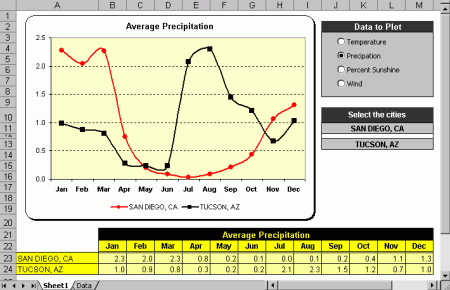
Advanced
In Advanced Charts, click on the drop-down windows in the Compare: section. The Index drop-down window allows you to compare your security to the Nasdaq, Dow Jones Industrial Average, S&P 500 or one of the several industry indexes. The Industry: drop-down window allows you to compare you security to the Dow Jones Industries.
JavaCharts
In JavaCharts, click on the drop-down window in the Compare: section. Select from the Nasdaq, Dow Jones Industrial Average, S&P 500 or one of the several industry indexes.
How do I change the chart to display a security’s price rather than a percentage? (back to top)
Percentage scales are used when charting a comparison in Interactive Charts. If you would like to see a security’s actual price, you will need to remove all comparisons from the chart.
Indicators
How do I include a moving average on my Interactive Chart? (back to top)
Moving averages can be plotted using Advanced Charts and JavaCharts. To start, use the Moving Average drop-down window in the Upper Indicator: section. To plot a simple moving average, choose SMA.
If you would like to customize the time period, enter the custom time period into the small text box. For multiple time periods, enter each value separated by a comma. For example, a 9 and 18 day SMA would be entered as 9,18.
How do I display stock splits, earnings or dividends in my Interactive Charts? (back to top)
Basic
In Basic Charts, click on the links to splits, earnings or dividends in the Indicators section to add these indicators to your chart. The information will appear above your chart.
Advanced/JavaCharts
In Advanced Charts and JavaCharts, click on the drop-down window in the Upper Indicator: section to select splits, earnings, dividends or other upper indicators.
Can I change the parameters for the lower indicators? (back to top)
The lower indicators in Interactive Charts include some of the popular technical indicators. Unfortunately, the parameters for the technical indicators are preset and cannot be customized at this time.














