MB Trading
Post on: 24 Июнь, 2015 No Comment
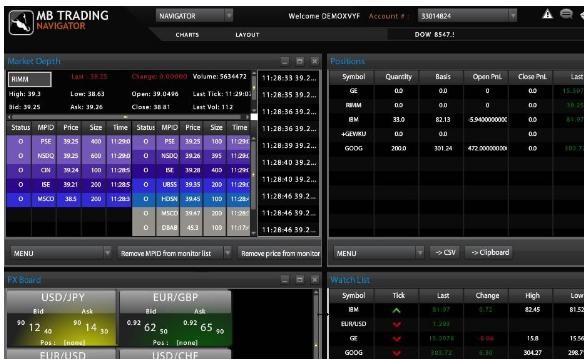
While other brokers have offered MetaTrader 4 for years, MB Trading FX wouldn’t offer the system until we could eliminate the deal desk functionality of the back-office systems of MetaTrader. With this solution, our customers can experience MetaTrader 4 as it was supposed to be, without desk interventions, fixed-slippages, and stop and limit proximity limitations. We open the door to any available execution using MetaTrader 4, and we give no priority to opening or closing positions.
Generic MetaTrader 4 vs. MetaTrader 4 with MBT EXN/STP Execution
MetaTrader 4 is Third Party software written and maintained by a separate company. The software was not designed for EXN/STP execution, which MB Trading provides. MB Trading has no control over the MetaTrader client software, server updates, or API updates. In order to integrate MetaTrader 4 with MB Trading’s EXN/STP execution, some behavior related to deal desks is not available, and this has some impact on the MetaTrader 4 Client. The following list describes certain functions of MetaTrader (referred to as Generic MetaTrader 4) and how they behave differently when MetaTrader 4 is connected to MB Trading for execution. Click here to download a PDF of this page.
We highly recommend that you log into MBT Desktop or MBT Desktop Pro at the same time that you are logged into MetaTrader 4. Your account is actually handled at our account level, which is viewed directly in Desktop or Desktop Pro. MetaTrader 4 is simply an interface that we enable for MetaTrader 4 accounts to allow you to trade. You cannot trade from the Desktop or Desktop Pro software with your MetaTrader 4 account, but you will find that the Orderbook, Messages, and Account Balance windows are more accurate and in real-time.
When in doubt, your MBT Desktop or MBT Desktop Pro software is correct. You can also find accurate FIFO statements by logging into the Client Secure Area of our website. Just be aware that most cases where the Desktop and MetaTrader 4 software diverge, those differences are usually corrected with an adjustment in MetaTrader 4 at 5 pm EST rollover.
While our commissions are displayed in real-time in the MBT Desktop and Desktop Pro software, the MetaTrader 4 software was not designed to handle commissions in a true EXN environment. While there is a commission column, it was added after the fact and designed for a single entry. The reality of EXN trading is that each transaction (entry and exit) result in a transaction fee or credit. Due to limitations of the MetaTrader 4 server, CLOSING commissions, whether credit or debit, are added as a Deposit or Withdrawal to your account at the time of the close of the trade via a separate line item in your Trade tab with a comment describing the Deal Number that the deposit or withdrawal came from.
We currently employ the following behavior for Stop Loss (S/L) and Take Profit (T/P) items. If you have only a S/L, the bridge monitors the positions and waits for the price to hit, then sends a market order to our router. If you have only a T/P, the bridge sends a Limit order, which will display to the market in the quote, to the EXN, which awaits execution. You would be paid for this execution under our Get Paid for Limit Orders system. If you have both a S/L and a T/P, the system sends the T/P to the EXN as a Limit order, which will display to the market in the quote. If that order is filled, the trade is closed. If the S/L price hits instead, the system cancels the Limit order for the T/P and then sends a market order to close.
Please ensure that your EA is populating in your MBT Desktop window and is available to initialize. If it is not, check your ‘C’ > ‘Program Files’ > ‘MBT MetaTrader 4’ > ‘experts’ folder to ensure it has been placed in the correct location.
- When you input the lots, ensure that it matches our lot size in congruence with your account balance. For example, 1 lot on MetaTrader 4 through MB Trading is equal to 1 mini lot ($10,000 in buying power).
- Ensure that you have properly setup the EA as detailed in the MetaTrader help guide.
- Ensure that ‘live trading’ is enabled in the experts settings.
- Ensure that you are using an .ex4 file.
- Ensure that you are launching the EA by doing the following:
- From the toolbar of the MetaTrader you will find Expert Advisors check button. Check button means when you click it enables the expert advisors and goes to pressed figure and when you click it again it disables the expert advisor and goes to un-pressed figure.
The following individual items also explain some of the differences between “Generic MetaTrader 4” (with deal desk functionality in place) and MetaTrader 4 connected to MB Trading’s STP/EXN execution with all deal desk functionality disabled.
- Generic MetaTrader 4 allows you to add a stop loss and take profit to your market order via “Instant Execution,” whereas if you place a market order in MetaTrader 4 with MB Trading, those columns cannot be changed because you must use the “Market Execution” order type.
- Generic MetaTrader 4 allows you to rescan servers by clicking on the Connection Status in the lower right hand corner of the screen, whereas MetaTrader 4 through MB Trading does not.
- Generic MetaTrader 4 differs on the close order box. You can check “Enable Maximum deviation from quoted price.” This option also comes up when you right-click to modify your order and then change it to market execution:
The MetaTrader 4 order closing box does not have this:
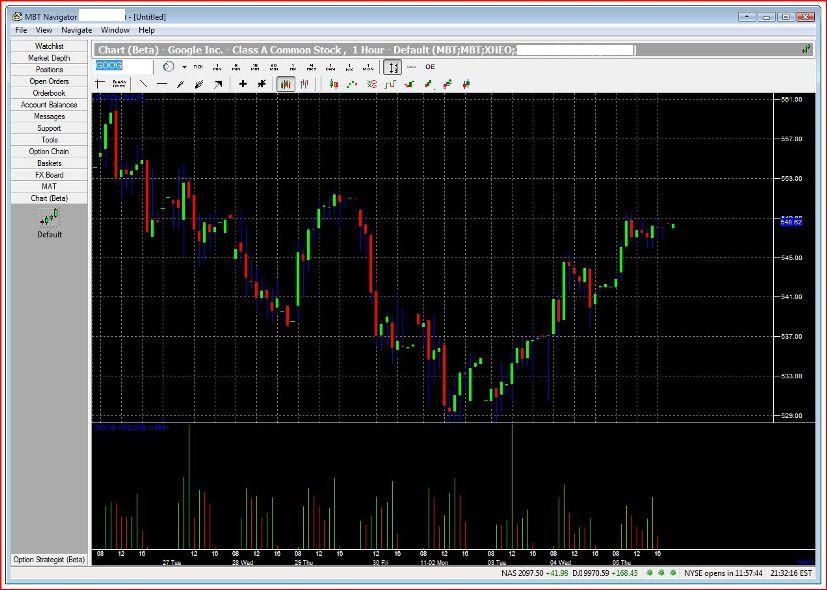
Download MetaTrader 4
You can download MB Trading FX’s EXN version of Metatrader 4 by clicking on the link below. You can also sign up for a Demo account by following the instructions here.














