Investment Cash Flow Time Value of Money
Post on: 22 Апрель, 2015 No Comment
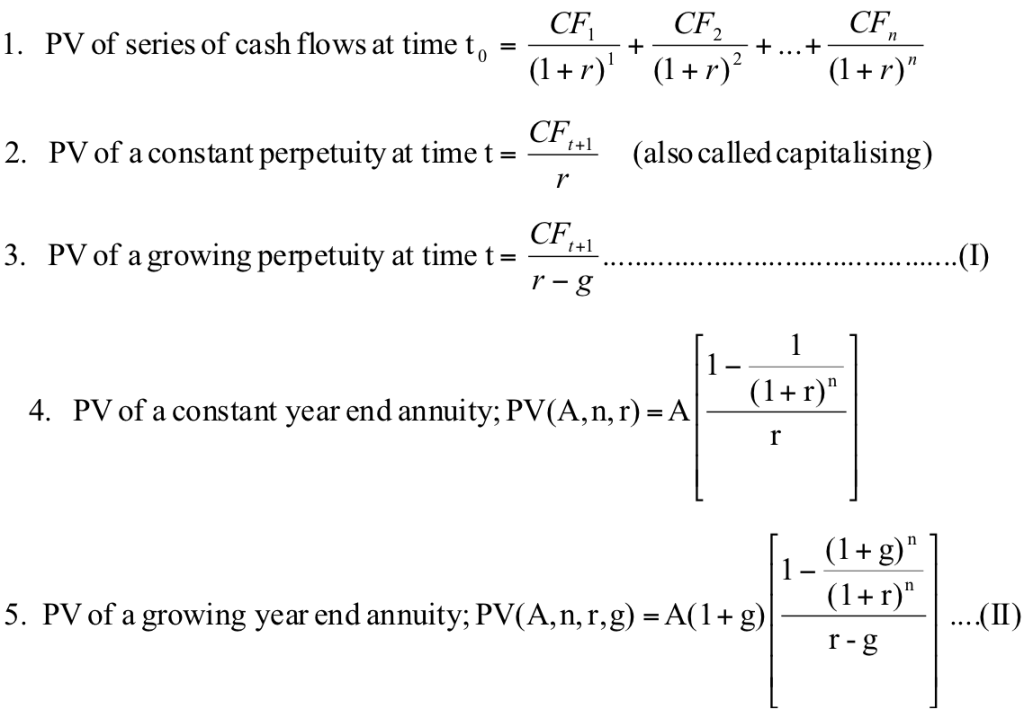
This example applies to our online demo Time Value of Money Calculator. The C-Value! program for Windows works in a similar way and has a few more features. Note, our online demo TVM calculator is limited to calculations using interest rates between 2.0% and 8.99%
A typical investment cash flow.
For greater detail about how values are entered, please see Example 1 — conventional mortgage or loan .
For the sake of discussion and illustrating how to use the TVM calculator, we consider there to be three basic types of investment cash flows. For the first type, there will be some number of deposit events followed by one withdrawal event. A savings plan would typically be represented by this cash flow pattern. The second type of cash flow assumes one initial deposit (investment) event followed by a series of withdrawal events. An annuity purchase would typically be represented by this cash flow pattern. The third type involves multiple investments and multiple withdrawals. The classic examples for this investment type would be a college or retirement plan.
This TVM calculator is capable of producing variations on on these types of cash flows. See college and retirement planning for an example setting up a combined cash flow.
To create a type one investment schedule, assuming 10 years of quarterly deposits, follow these steps.
- Click the [New] button to clear any previous entries.
- Set Rounding to Last Payment/Deposit by clicking on the Rounding button
- Set compounding to Daily.
- Enter 4.5% for the Annual Rate.
- Create a Deposit event in row one of the cash flow input area.
- Set the Date to August 15th, 2011 (mm/dd/yyyy)
- Set the Amount to 350.00
- Set the # Periods to 40.
- Set the Frequency to Quarterly.
- Click on the second row of the cash flow input area. Select Withdrawal for the Event type.
- The date will already be set to August 15, 2021
- Set the Amount to Unknown by typing U.
- Set the # Periods to 1. This tells the calculator to calculate the final withdrawal amount.
Your calculator should now look like this:
Thus the depositor will have $17,843.97 available for withdrawal after investing $350.00 every quarter for ten years assuming a 4.5% nominal annual interest rate, daily compounding when using a Normal compute method and a 360 day year.
- Click the Schedule tab to see a basic investing schedule. Click on the [Print Preview] button a the bottom of the screen to see a much more detailed schedule.
- Finally, don’t forget to click on the Charts tab to view a series of 3 charts that lets you visualize your savings plan. The charts are automatically prepared. There is nothing to configure or enter.
Variations: There are several possible values that can be solved for. Maybe $4,199.47 is a little more than the amount which is needed for the periodic withdrawal. In that case, set the second row’s withdrawal amount to say $3,500 (or what ever amount is needed), and the first row’s deposit amount to Unknown. Now, calculate for the unknown value to see how much has to be deposited to allow the withdrawal amount that is needed.
Additionally, if you know the regular deposit amount and the amount that will be available for withdrawal and what date the funds will be available, then you can set the Annual Rate to Unknown and calculate the rate of return.
Finally, you may also solve for the # Periods. Solving for the # Periods in the first row by setting it to Unknown will allow you to calculate the number of periods that are required to reach an investment goal. But there is a caveat. If you set up the second row with a date that does not allow enough periods to reach the goal (the goal is the withdrawal mount you enter in row two), then the TVM calculator will adjust the withdrawal amount to the amount that is actually available for withdrawal. This assumes that Adjust Last Withdrawal is the rounding option selected. If Open Balance is selected, then the calculator will show you the amount that you are overdrawn. See this example for more discussion on this.
Note: If you apply the principles illustrated in other examples to this example, you can adjust the deposit amount and even the assumed interest rate. Furthermore, you can change the deposit dates, add adjustments for inflation or skip deposits (see special series).














