Финансы Help
Post on: 18 Июль, 2015 No Comment

Anatomy of a portfolio
Every portfolio is composed of transactions each of which reference securities. of which are represented by a Ticker Symbol. This is what you see in the Overview, Fundamentals. and Performance views. The symbol for a security may represent a company’s Common Stock. such as GOOG for Google. Or it may represent different classes of shares of a company’s common stock, such as BRK.A and BRK.B for Berkshire Hathaway, or an Exchange-TradedFund. Mutual fund. or anything else that you can own shares of. Technically, a portfolio can contain a stock Index like the Dow (.DJI) or NASDAQ (.IXIC), but that is just a convenience so you can compare your securities’ performance against the broader market; we will not discuss stock indexes further. We start with the fundamental unit of portfolios, the transaction.
Transactions
A transaction is assumed to have the following values that you can set:
Share count. the number of shares referenced by the transaction. This can be zero for a watchlist item, that is, a stock that you added to your portfolio just to keep an eye on its performance, not because you own any shares of it.
Cost per share. the cost to purchase each share, in the currency of the exchange on which the share is traded. In the case of cash deposits or withdrawals, this is just the amount of the transaction.
Commission. the cost to execute the transaction with a broker
Type. One of Buy, Sell, Sell Short, Buy to Cover, Deposit cash, Withdraw cash, Dividend, or Split. Dividends and splits are computed automatically based on the traded company’s history; you cannot set these yourself.
Share count, cost per share, and commission are all optional. If you leave any blank, we treat it as zero.
A transaction also has certain values that are set automatically based on its traded company:
Share price. the trading price of the share at the time computations are performed, in the currency of the company’s stock exchange
Price change. the percentage change in the trading price of the share since the market open
Dividend value. For dividend transactions, this is the amount of the dividend per share of the stock
Finally, there are values that are derived from those we have looked at already:
Transaction-adjusted share count. this is the number of shares in the transaction, as of the time of the computation, based on the company’s split history. For example, if you purchased 100 shares of a stock that then split 2:1 (meaning that you receive two shares in exchange for every individual share you own), this value would be 200.
Event-adjusted share count. this is like the transaction-adjusted share count, but instead of being split-adjusted to the present, it is adjusted to the time of a relevant event, such as a split or dividend issue.
Cash value. this value depends on the type of the transaction you decide to do. See Transaction types:
Buy or Buy to Cover. The amount it cost to make the transaction. This is negative, since purchasing depletes your bank account. cash value = -(share count * cost per share + commission)
Sell or Sell Short. The amount you made on the sale. cash value = share count * cost per share — commission
Deposit cash. cash value = cost per share
Withdraw cash. cash value = -cost per share
Dividend. cash value = event-adjusted share count * dividend value
Short Lots
Short lots work pretty much the same as long lots, but with buys and sells reversed. In short lots, a position is opened by selling shares you do not technically own yet (which makes you money), and closed by buying shares at a later date to cover the transaction (which costs you money). This way, you make money if the security’s price goes down, and lose money if it goes up.
The most important difference with short lots is the definition of cost basis. Since the gains from a short sale transaction are not realized until a covering buy is made, Google Finance computes the value of an uncovered short as if a covering buy were made at the current stock price. For this reason, both the basis and the return are dependent upon the price of the stock.
Short Lot Computations
- Initial investment. This is the same as for long lots: it is the negative of the cash value of the transaction that opens the lot. However, because that translation is a sale, the cash value is positive, and the initial investment is negative.
- Purchase cost. This is equivalent to the cost basis of a long lot. purchase cost = initial investment * (remaining quantity / initial quantity) But remember that because the initial investment is negative, so is the purchase cost.
- Cost basis: cost basis = remaining quantity * share price
- Market value: market value = -(remaining quantity) * share price = -cost basis
- Gain. Recall that for a long lot, gain is the difference between how much you would make by selling your current holdings of an asset at the current market price, and how much you originally paid for that asset. Short sales can be a little counterintuitive, because your income is realized at the time you open the position, and the cost is paid at the time of buying the shares to cover that sale. The gain is still the difference between your income and outlay. When you make a short sale, you incur an obligation to later purchase shares to cover the sale. Therefore, the amount of the outlay is dependent on the current market price and your number of currently held shares. Your income, on the other hand, is fixed based on the price of the stock at the time you made the short sale — this is your cash in. Gain = cash in + market value. (Remember that market value is negative)
- Today’s gain. today’s gain = -(remaining quantity) * price change
- Gain percentage. gain percentage = gain / cost basis
- Returns gain. If your lot includes any covered buy transactions, these are also treated as outlays, but instead of being based on the current market price, they are computed with the price associated with the buy transaction — this is your cash out. Returns gain = cash in — (-market value + cash out).
- Overall return: As with long lots, this is your returns gain as a percentage of your overall outlay on all shares in the lot, not solely those you still hold. Overall return = cash in — (-market value + cash out) / (-market value + cash out)
Since short lots can be counterintuitive, an example is in order:
Transaction: 4/1/2008 SHORT SELL XYZZ 100 @ $471.09 ($15 commission)
At this point you have an obligation to deliver 100 shares at some point in the future. Suppose the stock is now trading at $450, down $10 since the market open.
Then:
- Initial investment = -$47,094
- Purchase cost = -$47,094 -> This is a negative cost, because you made money on this part of the deal.
- Cost basis is 100 * $450 = $45,000.
- Market value is -100 * $450 = -$45,000 -> Since this is an obligation to provide a security, not a security you own, the value is negative.
- Gain is $47,094 + (-$45,000) = $2,094 -> Since the stock went down since purchase, you would make money if you bought shares today to cover the sale.
- Today’s gain is -100 * (-$10) = $1,000 -> Since the stock went down today, the amount of money you stand to make went up.
- Gain percentage is $2,094 / $45,000 = 4.65% -> This is the percentage you would make if you bought shares today to cover the sale, since you spend $45,000 to make a $2,094 profit.
- Cash in = $47,094
- Returns gain = $47,094 — (-(-$45,000)) = $2,094 -> Short lots mean lots of negative numbers!
- Overall return = $2,094 / $45,000 = 4.65%
It gets a little trickier if your short lot includes some covered buys. Consider this example:
Transaction 1: 4/1/2008 SHORT SELL XYZZ 100 @ $471.09 ($15 commission)
Transaction 2: 5/5/2008 BUY TO COVER XYZZ 50 @ $573.20 ($15 commission)
We calculate the same numbers, bearing in mind that you only hold obligations to sell 50 shares at the time of calculation. Suppose the stock is now trading at $450, down $10 since the market open.
Then:
- Initial investment = -$47,094
- Purchase cost = -$47,094 * (50 / 100) = -$23,547
- Cost basis is 50 * $450 = $22,500
- Market value is -50 * $450 = -$22,500
- Gain is $23,547 + (-$22,500) = $1,047
- Today’s gain is -50 * (-$10) = $500
- Gain percentage is $1,047 / $22,500 = 4.65%
- Cash in (transaction 1) is $47,094
- Cash out (transaction 2) is $28,675
- Returns gain = $47,094 — (-(-$22,500) + $28,675) = -$4,081
- Overall return = -$4,081 / (-(-$22,500) + $28,675) = -7.97%
Transaction: 5/5/2008 BUY TO COVER XYZZ 50 @ $573.20 ($15 commission) -> Now you own 50 shares. The cost basis is 50 * 471.09 + 7.50 = $23,562. (Remember that commission costs are apportioned across all the shares you bought originally.)
Cost Basis
Cost Basis
We should linger on Cost basis for a moment. When Google Finance presents summary statistics for your portfolio, it computes those numbers based on the number of shares you still own. So, if you bought 100 shares of XYZZ, then sold them all, your cost basis will be reported as 0, as will your market value, gain, etc. If you only sold 25 shares, then all of your statistics will be based on the 75 shares that you still own. Notice that since this ratio is applied to your entire initial investment, which includes commission costs, only the portion of your commission costs that applied to the stocks you still own will be considered.
Some examples:
Suppose you buy 100 shares of XYZZ on April 1, 2008:
Transaction: 4/1/2008 BUY XYZZ 100 @ $471.09 ($15 commission) -> the cost basis is 100 * 471.09 + 15 = $47.124.00
Now Suppose you buy 100 shares of XYZZ on April 1, 2008, but sell 50 on 5/5/2008:
Transaction: 4/1/2008 BUY XYZZ 100 @ $471.09 ($15 commission) -> At this point you own 100 shares.
Transaction: 5/5/2008 SELL XYZZ 50 @ $573.20 ($15 commission) -> Now you own 50 shares. The cost basis is 50 * 471.09 + 7.50 = $23,562.
(Remember that commission costs are apportioned across all the shares you bought originally.)
Overall Return
The overall return will consider all the shares in your transaction history, whether you still own them or not. This is useful for evaluating your overall investment strategy, rather than simply tracking the stocks you currently own. We start by looking at all the transactions in the lot, and adding up how much money each of these transactions either cost you, or made you.
Transaction: 4/1/2008 BUY XYZZ 100 @ $471.09 ($15 commission) -> costs $47,124.00. We call this cash out.
Transaction: 5/5/2008 SELL XYZZ 50 @ $573.20 ($15 commission) -> makes $28,645.00. We call this cash in.
Now we can compute the returns gain? This is similar to the gain computed earlier, except that it takes into account the money you made on all transactions.
returns gain = market_value + cash in — cash out.
In our example, suppose XYZZ is trading at $484.77 today. That means that market value (based on the 50 shares still owned) is $24,238.50. Plugging this in to our equation gives us a returns gain of $5,759.50.
The overall return rate is just the returns gain divided by the amount you paid to establish the lot:
Overall return = returns gain /cash out
**the computation of return for short sales is somewhat different: see our page ‘Short Lots’
Long Lots
Each security is divided into Lots. These do not appear in the user interface, but they are important for calculating gains and returns. Lots, in turn, are composed of transactions. Every time you purchase shares of a stock, a new lot is opened. When you sell shares, they are deducted from the oldest lot that still has shares. (Why the oldest first? We take our cue here from the U.S. tax code) If the oldest lot has shares, but not enough to complete the sale, then the sale may be split into two (or more) transactions, in order to allocate it across multiple lots. If all the lots together do not have enough shares to complete the sale, then the sale is invalid, and an error message is displayed.
Suppose you buy 100 shares of XYZZ on April 1, 2008, then 100 more shares on April 1, 2009.
Lot 1: Transaction: 4/1/2008 BUY XYZZ 100
Lot 2: Transaction: 4/1/2009 BUY XYZZ 100
Each BUY transaction starts its own lot.
Now suppose you sold 50 shares of XYZZ on May 5, 2008. That would be divided up like this:
Lot 1: Transaction: 4/1/2008 BUY XYZZ 100
Transaction: 5/5/2008 SELL XYZZ 50
Lot 2: Transaction: 4/1/2009 BUY XYZZ 100
Suppose you also sold 80 shares of XYZZ on September 19, 2009. Since Lot 1 only has 50 shares left, the sale has to be split. In the Transactions tab, you will see your sale of 80 shares, but internally, it is treated like this:
Lot 1: Transaction: 4/1/2008 BUY XYZZ 100
Transaction: 5/5/2008 SELL XYZZ 50
Transaction: 9/19/2009 SELL XYZZ 50
Lot 2: Transaction: 4/1/2009 BUY XYZZ 100
Transaction: 9/19/2009 SELL XYZZ 30
At this point, Lot 1 is considered a closed lot, that is, it has no more shares available for sale. Lot 2 still has 70 shares.
Everything we have talked about so far applies to long lots, lots that are created by buying and holding stock. But lots can also be opened by short sale. These short lots behave analogously to long lots, except that every short sale starts a new short lot, and any covering buys will be deducted from the oldest short lot. Short lots will be discussed in more detail later on, so don’t worry if you are unfamiliar with the term.
Long Lot Computations
A simple lot (sometimes called a long lot) consists of a stock purchase, possibly followed by stock sales. Each lot maintains three fundamental values that affect all the remaining calculations:
- initial quantity: This is the share count of the transaction that opened the lot.
- remaining quantity: This is the number of shares that have not been matched with subsequent sell transactions.
- initial investment: This is the negative of the cash value of the transaction that opened the lot, because the cash value is the effect on your bank account, but the initial investment is the opposite: it is the value that has been put into the stock. So, for example, the cash value of a purchase of 10 shares of XYZZ at $350 is -$3500, and the initial investment is $3500.
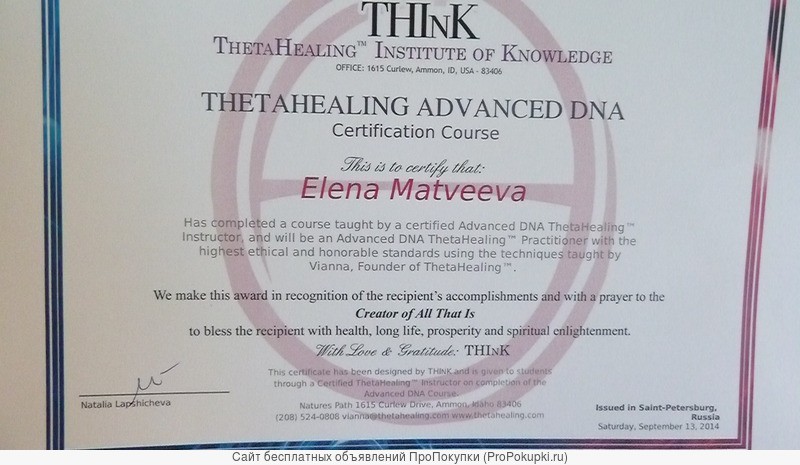
From these values, the following investment statistics can be computed for the lot:
cost basis: cost basis = initial investment * (remaining quantity / initial quantity)
market value: market value = remaining quantity * share price
gain: gain = market value — cost basis
todays’s gain: today’s gain = remaining quantity * price change
gain percentage: gain percentage = gain / cost basis
Portfolio summary calculations
The lot calculations are by far the trickiest part of entire process. Once that step is done, the summary values for each security are calculated. These are the values that appear in each row under the Performance tab. First, cost basis, market value, gain, and todays gain are all computed as the sum of the corresponding values of all the lots for a security. Then the gain percentage is calculated by:
gain percentage = gain / cost basis
The total return for each security is calculated similarly: Returns gain and cash out are summed over all the lots for the security, then the total return is calculated by:
total return = returns gain / cash out
Next, the summary values for the portfolio are calculated. These are the values that appear along the final row in the Performance tab. First, for each of the securities in the portfolio, cost basis, market value, gain, and today’s gain are converted from the security’s currency to the portfolio currency (which you can set in the Edit Portfolio page). Then the converted values are summed over all the currencies to give the portfolio values. Market value is adjusted by adding any cash deposits and subtracting any cash withdrawals. Then gain percentage is computed in the by-now familiar way:
gain percentage = gain / cost basis
Finally, the overall return is computed by converting the returns gain and cash out from each of the securities from the security currency to the portfolio currency, then summing them to get portfolio values. The total return is the calculated by:
total return = returns gain / cash out
Currency: an extra wrinkle for global portfolios
Currency is an issue worth revisiting, because it can get a little complicated. Every security on Google Finance has a currency in which it is valued. For example, GOOG is priced in dollars, whereas Vodafone (LON:VOD) is priced in British pence. The currency we use for a security is the currency used by the stock exchange on which the security is traded. Since all the securities need to be combined in order to show portfolio currencies, you have the option to specify a portfolio currency by clicking the Edit Portfolio link on the main portfolio page. When the security values, such as gain or market value, are rolled up for all the companies, each is first converted from its own currency to the portfolio currency, using today’s exchange rate. Then all the summary values will be displayed in the portfolio currency.
[1] U.S. Dept. of the Treasury, Internal Revenue Service Publication 550, Investment Income and Expenses (Including Capital Gains and Losses), 2008. Chapter 4, Section Basis of Investment Property, Subsection Identifying stocks or bonds sold, Paragraph Identification not possible: If you buy and sell securities at various times in varying quantities and you cannot adequately identify the shares you sell, the basis of the securities you sell is the basis of the securities you acquired first. This rule is sometimes called FIFO, for First in, First Out. Since Google Finance does not let you manually match sales with lots, this is a reasonable rule to use.
9/30/09, written by Patrick Coskren, Software Engineer
Cash in your portfolio
You can use Google Finance portfolios to track your cash balances as well as your market holdings. Cash transactions are easy, and, after you enable cash-linking once, subsequent transactions will dynamically deduct from or add to your cash balance.
Here’s how to add cash to your portfolio:
- Once you’re signed into your Google Account, click Portfolios on the left side of the Google Finance homepage.
- Next to Cash, click Deposit or Withdrawl.
- Choose whether to deposit or withdraw, enter the date and amount (notes are optional), and press Add to portfolio .
Cash balances and transactions will be calculated in your portfolio’s default currency.
Receive a dividend? Add the appropriate amount to your cash balance to appropriately adjust your portfolio’s overall value.
Modify your portfolio
Import a portfolio
You can import file transactions in two formats, OFX and CSV. You can either import a file that you’ve developed, or one that you’ve downloaded from another financial service.
How to import a file
1) Choose which portfolio you want to import into, or choose an existing one.
2) Click Import transaction in the top right corner.
3) Choose file for importing.
4) Before importing the file into the chosen portfolio the columns specified can be adjusted to match the uploaded file: Stock symbol, purchase price per share, number of shares .
5) Click ‘Import’ found at the bottom of the page to finish the transaction.
Note: You don’t have to Import every transaction that you upload. You can tick the boxes to the left of the transaction to indicate what you want imported.
Transferring data: From other financial services/sites to Google Finance
Many other financial services allow you to download your data to a spreadsheet via a ‘Download spreadsheet’ function. To move your data into Google Finance you simply do the following:
1) Download data from X service.
2) Save data in OFX or CSV format.
3) Import data into Google Finance.
This can also be done between Google accounts.
Most brokerage firms allow you to download historical transactions in .csv format. A .csv file, also known as ‘Comma Separated Values’ is a plain text file that stores spreadsheet information. If you have your portfolio in an Excel spreadsheet you can also save it as a .csv file to be imported directly.
Create a portfolio
When you create a portfolio, you can keep track of financial information, including how many shares you own and at what price. To get started, you first need to create a Google Account. Once you have a Google Account, creating a portfolio is easy:
- Click the Portfolio link in the left navigation bar of the Google Finance page.
- Click Create a Portfolio on the right side of the page.
- Name your portfolio, and click OK .
- You can click Add to Portfolio at the top of the company or mutual fund search result.
Add transactions to your portfolio
Google Finance portfolios allow you to track your buy, sell, buy to cover, and sell short transactions. Your portfolio also records commissions, transaction dates, returns, as well as cash deposits and withdrawals.
How to add a transaction to your portfolio
- Once you’re signed into your Google Account, click Portfolios on the left side of the Google Finance homepage.
- In the grey Add symbol bar you can enter the stock symbol. You can also Add transaction data which includes: intransaction date, price, and number of shares. The rest of the fields are optional.
- Click the Add to portfolio button.
Adding multiple transactions to a company
You can add multiple transactions to the same company. This is done in the same way as adding a new transaction. You simply type in the stock symbol and add the new transaction data. The Performance view will combine this new transaction with the old to display summary information per company. If you wish to see the transaction separated you can view them in the Transaction tab.
Cash-linked transactions
If you want a transaction to affect your cash balance, check the Deduct from cash box. This setting is sticky: future transactions will stay cash-linked until you un-check the box.
Once transactions are entered, you can view and change which of your transactions are linked to a cash balance in your portfolio. Simply visit the transaction-editing page in your portfolio, and check or un-check the box labeled Cash-linked.
When to edit a portfolio or a transaction
To change the sorting of entries within a portfolio, or to quickly add or delete a portfolio entry, edit your portfolio to make the necessary changes in the textbox. To edit specific transactions of your portfolio, such as number of shares or the price you paid for a security, edit your transactions.
Delete a portfolio
To delete a portfolio in your account, please follow the steps below. Please keep in mind, however, that once you delete your portfolio, you won’t be able to recover it.
- Once you’re signed into your Google Account, click Portfolios on the left side of the Google Finance homepage.
- Click Delete portfolio. This will permanently delete your portfolio and all transactions in it.
- Click OK .
Remove items from your portfolio
To delete an item from your portfolio and all transactions associated with it, please follow these steps:
- Sign in to your Google Account.
- From the Google Finance homepage, click Portfolios .
- Click the name of the portfolio you want to edit.
- Click the Edit portfolio link.
- Delete from the text box the tickers of the securities you want to remove from your portfolio.
- Click the Save changes button.
You can also remove individual transactions from your portfolio:
- Sign in to your Google Account.
- From the Google Finance homepage, click the Portfolios link, if it isn’t already selected. You’ll find this link in the left navigation bar.
- Click the Edit transactions link next to the name of the portfolio you want to edit.
- Select the Delete checkbox to the right of each transaction you’d like to remove.
- Click the Save changes button.
Charts
Customize your chart’s settings
You can set your charts’ default settings to match your preferred style. These preferences should stick as long as you’ve got cookies enabled on your browser.
- Click the Settings tab to decide whether you want to see News Flags, Dividends, Splits, or Volume on your chart.
- Chose a ‘Default zoom’ level from the dropdown.
- Use the ‘Vertical scale’ radio buttons to choose a linear or logarithmic scale.
You can also change the zoom level on any individual chart by clicking the links next to the word ‘Zoom’ or by clicking on the date (on the right side of the chart) and entering your own custom date range.
Want to see a larger chart?
To expand a stock chart, click the arrow button in the upper-right corner of the chart.
Large chart view does not allow you to view News Flags right now
System requirements for charts
To use Google Finance charts, you must have Adobe Flash Player 7.0+ installed (for best performance, though, we recommend using Flash Player 9 or higher). If you don’t have Adobe Flash Player plug-in installed on your computer, you can download it from the Adobe website. Additionally, your system must meet the following requirements:
- Microsoft Windows 2000 or higher: IE 6.0+, Firefox 1.0+, Opera 8.0+
- Mac OS: Firefox 1.0+, Safari 2.0+
- Linux: Firefox 1.0.4
One of my charts is missing
First, make sure you have the latest version of Adobe Flash Player installed on your machine. If you don’t have the plug-in, you can download it from the Adobe site.
You can also try clearing your browser’s cache to ensure that you’re viewing the most updated version of Google Finance. One way to do this is to visit the Google Finance homepage and then refresh the page while holding the Shift key (or Ctrl key for certain browsers). Reloading the page while holding Shift will clear your browser’s cache only for the site you’re refreshing and may restore the charts functionality. You can also clear your browser’s cache by following these browser-specific instructions .
Note: Certain securities don’t trade with enough volume to generate a chart. This often happens with penny stocks or stocks trading on foreign exchanges. Also, privately held companies will not have charts.
Identify splits and dividends on a chart
Splits and dividends are represented on our charts with green ‘S’ and blue ‘D’ icons. If you don’t want to view these corporate actions, go to the Settings tab and uncheck the ‘Splits’ or ‘Dividends’ checkbox.
Other Google Finance features
Using the stock screener
In a nutshell
- Use the stock screener to search for stocks that meet a rich set of criteria (e.g. with a market cap between 0 and $100M and a 52-week price change between -70 and -40%).
- Access the stock screener by clicking Stock screener. in the left navigation column. Each time you visit the screener, the default screening criteria will appear at the top of the page.
- Use the default screening criteria, or learn how to specify your own .
- Once you’ve got your results, save any screen by bookmarking the URL in your browser’s address bar.
Google Finance’s stock screener allows you to search for stocks (currently US stocks only) by specifying a much richer set of criteria than a text search allows. For instance, if you wanted to look for bargain small-cap stocks, you could perform a search for stocks with a Market cap between 0 and $100M and a 52-week price change between -70 and -40%.
You can screen stocks using these default criteria or specify your own criteria. Once you’ve selected your desired criteria, provide upper and lower limits for each criterion. The list of results update as you refine your search. Click any result to go to the Google Finance summary page for that company.
Find Similar Stocks
From any company page there is a link to ‘Find similar stocks’. This feature will go to the stock screener page where stocks of similar characteristics can be viewed. The similarities are based on a number of criteria and the stock screener will have the values pre-set. Criterion can be adjusted and the search can be refined accordingly.
Example. Clicking the ‘Find similar stocks’ from Apple’s company page will display the stock screener with the P/E Ratio and Return on Equity set to a min and max for figures that give an actual representation for that of Apple’s ratios.














