Crash course in Forex tradin how to start trading quickly in minutes
Post on: 16 Май, 2015 No Comment
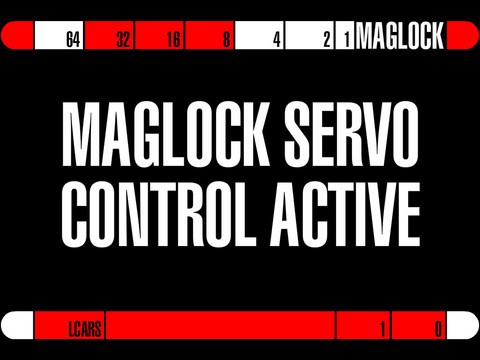
Many of you who’ve taken a look at this website’s homepage are initially overwhelmed by the quantity of information that’s available. This page helps you to get started FAST by :
1) listing the things that you really need to know. and
2) helping you set up a trading platform on your computer so you can start trading NOW (with real or practice money).
Having said this, if you want to start playing around with a trading platform right now, skip to Part II of this page (but make sure to read Part I on the weekend when the markets are closed!) :
Part I: Before you begin trading, you should know a few basic things:
- See the glossary if you don’t know what the following terms mean: stop loss, trailing stop, buy stop, sell stop, buy limit, sell limit, leverage.
- Know which markets are open when you want to trade (see the very bottom of this page if you’re not sure what I’m talking about), and forget about trading on weekends, markets are closed. Spend some time with your family and friends.
- Focus on just 1 or 2 major currency pairs, such as the EUR/USD. Don’t bother trying to trade several pairs at once until you’ve observed the behaviour of 1 currency pair over several days. (See the main currencies and currency pairs here ).
- Use proper money management. In other words, never risk more than 2% of your total capital on any given trade. More information: Money management. risk management .
- Finally, before you dive in, you should know the keys to forex success and supplement this knowledge with the Top 10 forex and CFD trading tips .
Part II: You’re now ready to start trading:
- In order to start trading (with real or play money), you need to have a trading platform installed on your computer. Although there are a few browser-based trading platforms available, most platforms require a quick download. The most common and most popular trading platform available is called MetaTrader 4 (also referred to as MT4); many brokers provide their customers with MetaTrader-based trading.
- First, however, you need to decide whether you want to start trading with a demo account or with a real account.
- Opening a real account will take a few more minutes than opening a demo account as most brokers will require you to 1) fill out a form and send them certain documents (brokers will typically require you to upload scans of your ID and proof of residence — such as a utility bill) and 2) fund your account (credit card is fastest method, bank transfer will have to be used for relatively larger amounts). See the forex-CFD broker comparison page to decide which broker you prefer. (This page, however, only discusses trading on the MT4 platform, which is the most common trading platform out there.)
- Opening a demo account is fast and easy and allows you to quicky learn how to trade as you don’t have to worry about losing your hard-earned cash! If you choose this route, I suggest you download the MT4 (Meta Trader version 4) platform off of the HotForex website (click here. a separate window will open up). This MT4 platform is featured by many different brokers. Fill out the form (in the first field, specify that you want a demo account); where it says leverage, choose the maximum which is 500:1, this means that you can buy/sell 500 for every 1 in your account (of course, if you prefer, you may select an account in $ or or or CHF).
- Next, you probably want to close the Market Watch and Navigator windows located on your left. Also, for learning purposes, you probably only want to look at one currency pair at a time, so go ahead and click in the upper right hand corner of the first main chart so as to put it in full-screen mode. Your screen should now look as follows:
- To the immediate right of the Expert Advisors icon on the upper menu, you’ll notice that you have the choice between 3 different chart views. Make sure that your charts are always in candlestick mode (as in the above picture), as they provide more information (open, close, high and low of a time unit) than a regular line chart which only give you the closing price per unit of time. Also, if you right-click on the chart and select Properties you can change the colours and overall appearance (personally, I have my charts set up so that the background is white and so that up candles are white, down ones are black and the bars are black). Once you’re satisfied with the look of your chart you can right-click on the chart and save a template of your chart so that you can quickly apply this template to other charts that you open. To view a different currency pair, click on File + New chart in the upper menu bar. You can then go back and forth between pairs by clicking on the tabs at the bottom of the charts.
- To view different timeframes for any given chart, click on the menu bar and choose between M1 (1 minute) and MN (month). I usually like to have 3 different windows for each currency pair that I trade (M5, H1 and D1; the small time frame helps me pick an entry point whereas the other 2 helps me see the overall currency trend).
- There’s also a zoom-in/zoom-out feature that you may find useful. Use the magnifying glass icons to increase or decrease the detail of the chart you’re looking at.
- To add a technical indicator, such as the RSI for example, select Insert from the top menu bar + Indicators + Custom + RSI. You will usually be asked whether you want to change any parameters, but in most cases the default settings are appropriate.
- Now, on to the good stuff: placing orders! To place an order, click on the New Order icon in the upper menu bar (it has a green +). A window will pop up:
- After the window pops up, you need to select the volume you want to commit to the trade. Although you’re in demo mode, try to stick to position sizes that will reflect your future trading commitments. Personally, I like placing my order (buy or sell) right after I’ve selected my volume size. Then, after I’ve placed my order, I’ll right-click on my order (in the Trade thumbnail at the bottom of the screen) + select Modify or Delete Order and then I can add a Stop Loss to my order (ALWAYS use a stop loss!) and possibly a Take Profit .
- When you place your order, you also have the option of placing a deferred order in the Type field. Also, I would recommend you not worry about the maximum deviation checkbox at the bottom of the window.
- To close an order. double-click on the order line in the Trade thumbnail at the bottom of the screen and select Close. If you ever want to delete an order that has not yet been executed, you do the same, only this time you select the Delete button.
- To view your trading record, click on the Account History thumbnail at the bottom of your screen.
- Voila! You now know the crucial basics. Of course, you’ll probably want to explore the trading platform a bit more as you go along. Also, as soon as you are able to achieve consistent profits with play money, you will undoubtedly feel the urge to make the switch to real money. Happy (and profitable) trading!
Get started using an incredibly effective strategy: the sure-fire hedging strategy














